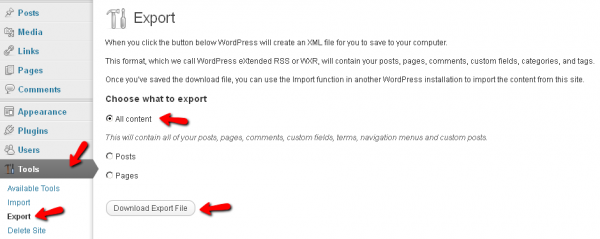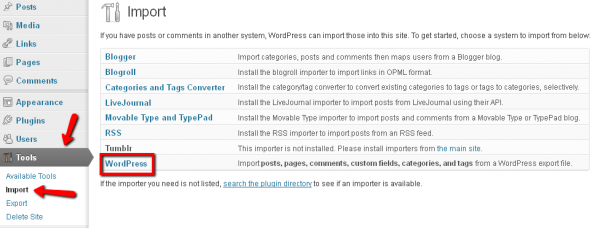Step 1: To export your blog(s) from Longwood Blogs, you need to do an export for your blog (or an individual export for each and every blog you have on this service). You do this in the Tools > Export sub-tab. When you export your blog you will be given an XML file that stores all of the posts, pages, and comments for your entire blog.
Important: If your blog has a series or documents that you uploaded directly to Longwood Blogs, be sure to update the URLs to images and documents in your new blog in order for them to work. This might all be avoided if you use a third-party service like Flickr for images, Google Docs /DropBox for documents, and YouTube for videos to avoid chasing broken URLs, as these links to images and documents will not change even if your blog address does- very convenient when moving your data.
Step 2: After you have exported and saved an XML file of your blog on your computer, you can create an account on WordPress.com and create a blog there. After you have created a blog on WordPress.com you can import the XML file of your Longwood blog into your new blog. To do that, go to Dashboard of your new blog, click on Tools>Import>Wordpress and follow the directions. All your Longwood blog data should be imported into your new blog.