To upload your own image into a post or a page look for the “Upload/Insert” button that looks like a camera above the tool bar.
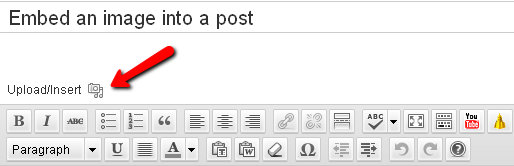
When you click on that button, a dialog box will appear offering you the option to upload an image from your hard drive. Drag your file from the computer into the box or click on Select Files, locate your file and click Open. You will get a dialog box asking you to title the image, as well as to provide a caption and description (both of which are optional) and the option to change size. Once you are done, click on the “Insert into Post” button and you are done.
PROTIP: Once you’ve uploaded an image, you can re-use it by going to the Gallery tab (if it’s attached to the current post) or the Media Library tab (if it’s anywhere else on your blog) from the “Add an Image” dialog.

