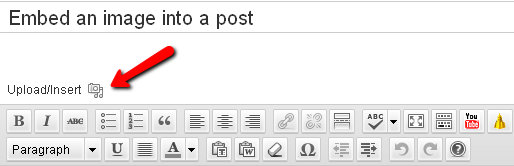Step 1: Learn about Creative Commons
Step 2: Discover how to find Creative Commons licensed images
Step 3: Learn how to upload or embed an image into a post/page below:
To upload an image:
Go to Posts > Add New and look for the “Upload/Insert” button that looks like a camera above the tool bar:
When you click on that button, a dialog box will appear offering you the option to upload an image from your hard drive. Drag your file from the computer into the box or click on Select Files, locate your file and click Open. You will get a dialog box asking you to title the image, as well as to provide a caption and description (both of which are optional) and the option to change size. Once you are done, click on the “Insert into Post” button and you are done.
PROTIP: Once you’ve uploaded an image, you can re-use it by going to the Gallery tab (if it’s attached to the current post) or the Media Library tab (if it’s anywhere else on your blog) from the “Add an Image” dialog.
To embed an image:
Please watch the video below (to view in full screen, click on a tv icon at the bottom of the video screen on the right):
Or follow the instructions below:
If you want to post an image that is already online (recommended), you click on the “Upload/Insert” button and choose the “From URL” tab. Locate an image, find its URL (ends in jpg, gif, or png), title the image and insert into a post. For example, if you go to Flickr advanced search, check “Creative Commons licensed content” box, search for images, find one. When you click on it, go to Actions above the image>View all sizes>Choose a small image and right click on the image. In Firefox browser, choose copy image location, in Internet Explorer—choose properties and copy the URL. Paste the image URL into the pop-up window of the URL tab.